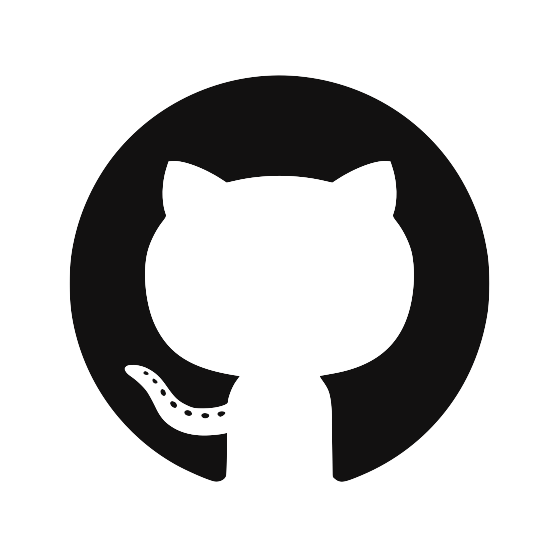PGP Signing Git Commits with Krypton
Krypton now supports PGP signing Git Commits and Tags (v2.2.0+). This means that Krypton now also generates and stores your PGP private key. This guide will go through setting up code signing for the first time.
Note: first make sure you’re paired with your computer.
Getting Started
To enable code signing, run the following command on your paired computer
$ kr codesign
Follow the instructions to add your PGP public key to GitHub.
Next, test that everything works:
$ export GPG_TTY=$(tty); kr codesign test
You should see a request show up on your phone, asking for your permission to sign a test commit.
Now everytime you do a git commit or a git tag -s, Krypton will ask you if it should PGP sign the commit/tag.
The remainder of the post talks about configurations changes and other tips for PGP signing git commits with Krypton.
GitHub + PGP
GitHub is one of the few source code management services that supports verifying PGP signed Git Commits and Tags. Learn more about this feature on their code signing blog post.
Git Config & Bash Profile Additions
Enabling code signing with kr makes two additions to your global gitconfig file, typically located at ~/.gitconfig, and one addition to your bash profile.
Git Config
[gpg]
program = /usr/local/bin/krgpg
[commit]
gpgSign = true
These config options specify that Git should use the krgpg program when it is asked to sign commits and tags and enable signing commits by default. If you want to disable this, kr provides a helpful command to toggle this setting:
$ kr codesign off # disable code signing by default
$ kr codesign on # enable code signing by default
Bash Profile
export GPG_TTY=$(tty)
This enables git to write outputs of the krgpg command to standard error, so you will be able to see status messages like:
Krypton ▶ Requesting git commit signature from phone
Krypton ▶ Phone approval required. Respond using the Krypton app
View/Copy/Export your PGP Public Key
In general, every helper command specified here works for your PGP public key as well.
To do the PGP version, append pgp to the end of those commands. For example:
$ kr copy pgp # copies your PGP public key to the clipboard
$ kr me pgp # prints out your PGP public key
$ kr github pgp # copies your PGP public key to the clipboard and navigates you to add it to your GitHub account
Verify a signed commit
If you have GPG Tools installed, you can also start verifying commits. To test that your commits verify, run the following command.
$ git log --show-signature