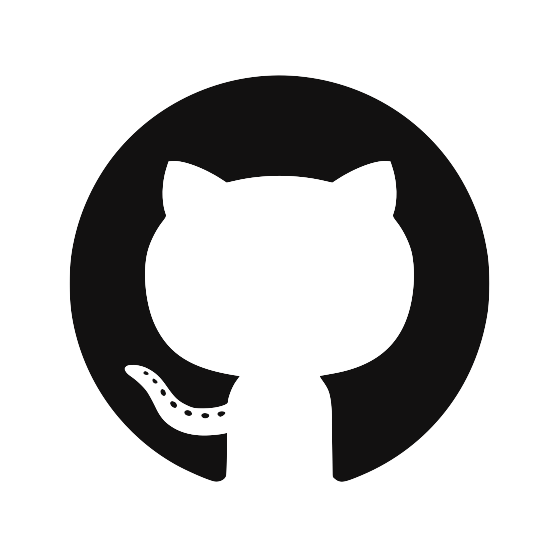Transferring Authority to a new Krypton phone
So you just got a new phone and you want to use Krypton on it but your private key pair is on your old phone. While it would be convenient if Krypton allowed you to transfer your private key to the new device, in Krypton the private key never leaves your phone. It is a big security risk to allow the private key to leave the device and in some cases not even possible due to a hardware-secured private key (iOS and Android’s respective Secure Enclaves or Crypto-Coprocessors).
Fear not though, kr transfer is a utility to solve this exact problem. This makes switching devices or creating a backup device a breeze.
Krypton achieves this not by transferring keys but by transferring authority. That is, kr talks to Krypton to learn all the user@host’s you’ve previously accessed. kr will use your old Krypton device to authenticate to each user@host and then programmatically add your new Krypton public key to the authorized_keys file on the server, thereby authorizing the new public-key using the old key pair.
Note:
kr transferwill also help you add yourSSHandPGPpublic keys to services like GitHub, BitBucket, GitLab, etc.
kr transfer
Simply run the following command to get started:
$ kr transfer # use -d to do a dry-run
Note: This command does not remove your old Krypton public key from servers.
Tutorial
-
First you will be asked to pair (perhaps re-pair if you’re already paired) with your OLD Krypton device
-
Next,
krwill request a host list from Krypton (containing usernames and hostnames of servers you’ve accessed with Krypton). Tap allow on Krypton to continue. -
krwill then show you a summary ofuser@host’s and other detected web services like GitHub. For example:=== SUMMARY === Hosts to transfer authority to - root @ server.com - ubuntu @ abc-efg.compute-1.amazonaws.com - root @ personalserver.com Additional actions - Upload SSH public-key to github.com - Upload SSH public-key to bitbucket.org - Upload PGP public key to GitHub user ids (emails): Alex Grinman <[email protected]> Alex Grinman <[email protected]> === END OF SUMMARY === - Hit
yto Continue. krwill now ask you to pair with your NEW Krypton device- For each of the entries in the summary above,
krwill ask you if you’d like to authorize the new Krypton public key to have access to theuser@host. Hityto authorize. For example,Authorize access to: ubuntu @ abc-efg.compute-1.amazonaws.com? [y/N] - After all the
user@host’s are done,krwill redirect you to services you use like GitHub and BitBucket to add your new Krypton SSH public key. - For Git commit/tag signing,
krwill first ask you to confirm the user-id’s (name + emails) to associate with the new key. Thenkrwill redirect you to services like GitHub to add your newly minted PGP public key.
After kr finishes, you’re ready to go: kr will already be paired with your new Krypton device.