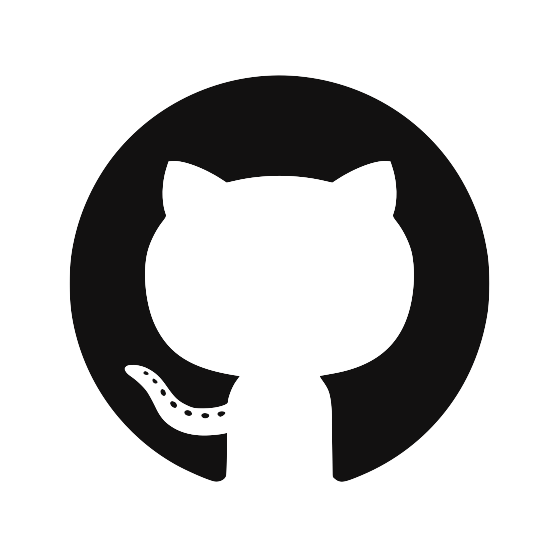Use Krypton with your development stack
Krypton and the kr CLI make it easy to get your public key on all of the servers and services you use.
For example, one of the most common uses is to upload your SSH public key to GitHub:
$ kr github
Note: first make sure you’re paired with your computer.
Print out your SSH public key
The simplest way to print out your public key is to simply run:
$ kr me
If you want to send it to someone, paste it on some server or website, use the convenient copy command:
$ kr copy
Integrations
Run kr to see all the available commands. You’ll see there’s a comma seperated list of commands that provide support various services: AWS, Bitbucket, DigitalOcean, Google Cloud Platform, GitHub, GitHub Enterprise, and Heroku.
These commands will help you add your public key to this service. For example, to add your SSH public key to your heroku account, run:
$ kr heroku
or to your Google Cloud Platform account, run:
$ kr gcloud
In some cases, like Heroku, kr uses your local credentials to add your public key. In most other cases (like GitHub or DigitalOcean), kr will copy your public key to the clipboard and open your web browser to the right settings page for the service (like https://github.com/settings/keys) so you can paste your public key to save it to your account.
Servers
To use Krypton with any SSH server that’s already running, you’ll need to add your Krypton public key to the ~/.ssh/authorized_keys file on that server. The kr add command makes this easy.
$ kr add <user>@<server>
<user> is the user name for the account on <server>.
Note:
kruses your local SSH keys authenticate to the server/user account and then it runs the command to copy your Krypton public key to the correspondingauthorized_keysfile.